Vimeo Connect
This is the old plugin based on Backstage. Consider using the new version.
Vimeo:connect is a module for CELUM Backstage to synchronize video assets from CELUM to Vimeo.
1. Installation
- Enable Backstage Main View Tab
- Place the
vimeo-backstage-connector.jarandoauth-code-storage.jar(since 1.1) files in the{home}/appserver/libfolder - Ensure that
https://api.vimeo.comis on the CSRF whitelist (security.csrfProtection.trustedUrls, since CELUM 5.13) - Restart celum appserver
- Register the oAuth callback URL
{applicationserver.url}/main/oauth/savewith the Vimeo App
2. Usage
- Create an authorization profile by clicking OAuth Configuration in the Administration top menu,
then "Add new profile" in the vimeo Tab.
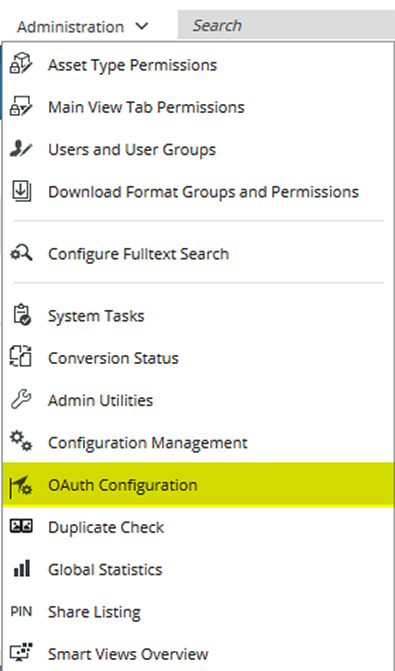
- After you have entered a name for your profile you will be redirected to vimeo.com and asked to grant CELUM DAM permission to access your Vimeo account.
- Go to Backstage Main View Tab
- As usual in CELUM Backstage you have to create a new Stage Handler Master from which you can derive one or more Stage Handlers.
- In addition to the default Backstage parameters (e.g. Name, Trigger etc.) you have to select the authorization profile you have created earlier. Optionally you can also specify which information field or file property should be mapped to the title and description of the videos on Vimeo. Since version 1.13 you can also specify one or more showcases to which videos will be automatically added on sync.
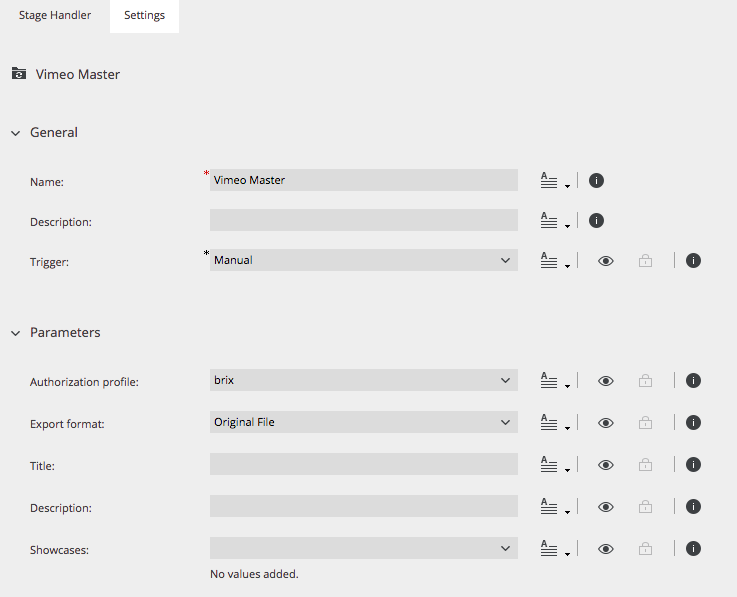
2.1. Upload defaults
You can configure upload defaults including privacy and embedding settings in your Vimeo account settings.
Release Notes
1.0
Released 2017-07-13
Initial version
1.11
Released 2018-05-08
OAuth Authentication Workflow possible via connection to the OAuthCodeStorage plugin
1.13
Released 2019-09-19
Automatically add videos to configured showcases on sync
© brix Solutions AG
